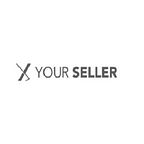How to Create an Amazon Seller Account
Amazon, undeniably, has emerged as the biggest platform for e-commerce. With the pandemic and subsequent lockdowns across the globe, people turned to online shopping instead of in-store shopping. Studies show that by the end of 2020, 74 per cent of people believed that in the coming years online would be the preferred mode for shopping. A few months earlier this number was pegged at 69 per cent.
So if you are a business owner and want to put your product on Amazon, you must first get an Amazon Seller registration. Here’s a step-by-step guide to online seller registration with Amazon:
Step 1: Go to the services page on Amazon.
Step 2: Scroll down till you reach the ‘Become an Amazon Seller’. On the right side of the page, you will see the Make Money header under which you will find the See Pricing link. Click on it. This will take you through a series of steps for Amazon seller registration in India.
You can also click on the Sign-Up button, you will automatically be taken to the registration page designed for a professional seller. The See Pricing link will show you the difference between individual and professional Amazon seller account creation.
Step 3: Amazon offers two account options — professional and individual Amazon seller registration. The individual account is meant for sellers who plan to sell less than 40 products a month. However, if you plan to sell more than 40 units per month, a professional account is the best bet for you as it can help you save money.
Step 4: The next step is to enter your e-mail id and click on the Çreate a New Account tab. Once done, click the Next button.
Step 5: After this, you will be taken to a second-screen where you will be asked for a One Time Password (OTP). You will receive this OTP on your registered e-mail id. Once you enter this OTP, your e-mail id will be verified.
Step 6: The next step in the online seller registration process is entering your Business Location and Business Type. Enter the location where your business is based.
As for the Business type information, you will find different options in the Privately Owned category. Depending on the nature of your business, choose from options such as state-owned business, publicly-owned business, privately-owned business, charity and None, I am an individual. Also enter your full name -first, middle and last names. Click on the Agree and Continue button.
Step 7: You will be asked to provide your personal information such as your date of birth, nationality and country of residence, business address, phone number, etc. After you key in the details, click on the Next button.
Step 8: Choose your marketplace by checking on the options that meet your plan and then click Next.
Step 9: The next step is critical and you will be asked to key in your billing information. Amazon verifies a potential seller’s identity by ensuring that their credit card information is correct. Add the details of your card in the blank spaces and on completion click Next.
Step 10: Next, add information such as the name of your store, whether or not you have a UPC code, confirming your status as a manufacturer or brand owner and a registered trademark for your products. Click Next after adding the required information.
Step 11: The final step is validating your business address for the Amazon audit. Press the ‘Çonfirm’ at the end of the page. After you complete this step, a new screen will appear that will explain that you will receive a postcard at the address you have specified.
When you receive the card, enter the code provided in the Énter code field and click Next to finish the procedure.
Once you have completed your Amazon seller registration, you can start your business online!